Junk filter not working in Outlook | How to Fix this Issue?
Spam emails are a source of annoyance. In the Outlook application, the junk filter can help you avoid spammy emails to a significant extent. But what if you find the Outlook spam filter not working? This filter has robust capabilities to analyze every email as per various factors based on when the email was sent, and its content. Often, misconfigured Junk Email Options in Outlook can result in the spam filter not working properly. But it doesn’t mean that you have to bear with this problem. In this article, you’ll find the best ways to fix your junk filter in Outlook.
These modifications will help you to troubleshoot spam filter problems. They will make the spam filter work efficiently. The spam emails are kept in the junk folder for around 30 days. After that, they are deleted permanently. So, you cannot recover them after 30 days. Suppose you lose a crucial email from the Junk folder that’s mistakenly filtered as spam. In that case, you’ll have only a 5-day period to recover it via the auto-recovery process that Outlook provides.
Methods to Fix Outlook Spam Filter Not Working
To troubleshoot this issue, you must first know about the Junk Email options. Generally, you can do three major modifications to enable the filter function as per your filter preferences. Here are the three changes you can make.
Select the High filtering option
By default, ‘No Automatic Filtering’ is set in Outlook. If you have set it as ‘Low’, you’ll find many spammy emails because they won’t be analyzed as spam. So, you must choose the ‘High’ filtering option so that the filter works efficiently. Follow these points for it.- Open Outlook and tap ‘Home.’
- Now click ‘Junk.’
- Now choose ‘Junk Email Options.’
- From there, you can choose any filter options.
Add safe emails and domains to the Safe Senders List
When you add safe emails and domains to the safe sender's list, emails from the entries in this list will land in your Outlook inbox. It is a good option for those who find their regular emails moving to the Junk folder. Here are the instructions for you to add a domain or email to the Safe Senders list.- After opening Outlook, click ‘Home.’
- Now tap ‘Junk’ followed by ‘Junk Email Options.’
- After this step, click ‘Safe Senders List’ and then tap ‘Add.’
- Now add the email IDs, names, and domains you fully trust.
Ensure the email isn’t under the Blocked Senders List
When you find the Outlook spam filter not working and do not get important emails, try finding if the email is listed under the Blocked Senders List. If it is, remove it and shift it under Safe Senders List.These modifications will help you to troubleshoot spam filter problems. They will make the spam filter work efficiently. The spam emails are kept in the junk folder for around 30 days. After that, they are deleted permanently. So, you cannot recover them after 30 days. Suppose you lose a crucial email from the Junk folder that’s mistakenly filtered as spam. In that case, you’ll have only a 5-day period to recover it via the auto-recovery process that Outlook provides.
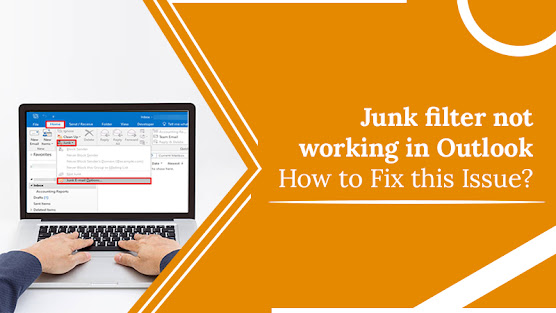



Comments
Post a Comment